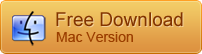As the hottest chatting app around the world, WhatsApp makes communication among people much more convenient and interesting. Its unique features like free calls and voice messages made itself stand out. iPhone users who have used the app for years may have saved tons of WhatsApp messages, photos and other attachments on their device. It is hard to imagine a year-long WhatsApp thread disappears from iPhone. This article will address the problem and provide 3 solutions to recover deleted WhatsApp messages and pictures from iPhone.
Restore WhatsApp Chat History from iCloud Backup
The built-in iCloud backup feature in WhatsApp allows iPhone users to backup WhatsApp conversation in an easy manner. If you have enabled auto backup or scheduled backup, you are able to restore the WhatsApp backup on your device.
1. Open WhatsApp and head over to Settings > Chats > Chats Backup to make sure that you have a recent WhatsApp backup.
2. Delete WhatsApp on your iPhone and then reinstall the app.
3. Tap on “Agree & Continue” and verify your phone number, then tap on "Restore Chat History" to restore previous backup on iPhone. The phone number must be the same one.
Restore WhatsApp Chats from iTunes Backup
Restoring iTunes backup is a traditional way to get back lost iPhone data. Although it requires you to replace data on your iPhone with the whole backup file, it is worthy if the lost WhatsApp thread is very important.
- Connect your device to computer on which the iTunes backup is saved.
- Launch iTunes and click on your iPhone icon, click "Restore Backup" in the Backups box.
- Check the date and size of the backup and then confirm "Restore".
Recover WhatsApp Conversation from iPhone
It is a common problem that quite a number of people don’t have the habit of backing up iPhone. What if you don’t have a ready-to-use backup when WhatsApp messages are gone? Well, you can get back your lost WhatsApp messages from iPhone with the help of a recovery tool as long as it is not overwritten. iReparo iPhone Data Recovery is one of the advanced program that allows you to selectively recover WhatsApp messages, photos, audios and more attachments directly from iPhone 7, 7 Plus, SE, 6S, 6S Plus, 6, 6 Plus, 5S, 5 without backup in several minutes. It is also capable of recovering text messages, videos, photos, contacts and other lost data from your iPhone at one time.
Quick steps to recover WhatsApp chats:
1. Run the program and connect your iPhone to computer with USB cable.
2. Scan for deleted WhatsApp messages after your iPhone is recognized by the program.
3. All the lost data will be displayed in the result. Click "WhatsApp & Attachments", preview and recover lost WhatsApp messages, pictures and more.
Video Guide:
Wrap up:
Among all the methods introduced above you may find a way that suits you best to restore WhatsApp chats. You will realize a backup can save your bacon when your data suddenly are gone. So, stay backed up to protect the valuable data on your iPhone.
More tutorials of iPhone WhatsApp Recovery: